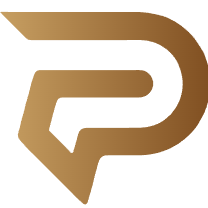Beyond the Click: Mastering Browser Shortcuts for a Faster, Smarter Web Experience
In an age where speed is currency and attention spans are fleeting, even the smallest digital inefficiencies can add up to a surprising amount of lost time. Whether you’re a student bouncing between research tabs, a professional juggling online tools, or just someone scrolling through endless streams of content, your web browser is your constant companion. But how well do you really know it?
Most people use web browsers like a manual car stuck in first gear — capable, but nowhere near as fast or smooth as it could be. We rely heavily on our mouse, clicking from tab to tab, copying and pasting URLs, closing and reopening windows, and constantly reaching for features buried in menus. But what if your keyboard could do most of the work — faster, more intuitively, and with way less friction?
Enter the world of browser keyboard shortcuts: underutilized, powerful, and game-changing. This isn’t about memorizing a hundred commands you’ll never use. It’s about identifying the few keystrokes that match your online habits — and leveraging them to save minutes every hour and hours every week.
This essay explores how mastering simple browser shortcuts can significantly upgrade your digital life, improve productivity, and make your daily web browsing feel less like a chore and more like a skill.
Why Keyboard Shortcuts Matter in the Browser
Think about how often you use your browser in a single day. Chances are, it’s the hub of your digital existence. From work emails to online shopping, from research to recreation, most of us spend several hours daily navigating the internet.
Now consider this: each time your hand moves from keyboard to mouse and back, you’re not just adding physical effort. You’re losing a rhythm — a cognitive flow — that disrupts your focus. It may feel like milliseconds, but when you’re repeating the same motions dozens or hundreds of times a day, the cost adds up.
Keyboard shortcuts eliminate the middleman. They turn common actions into instinctive moves, freeing up mental space for more important things than “Where’s that refresh button again?”
The Essential Browser Shortcuts Everyone Should Know
Let’s start with the core set — the “greatest hits” of browser shortcuts. These work across most major browsers including Chrome, Firefox, Edge, and Safari (although some slight variations apply).
- Tab Management
Open a new tab: Ctrl + T (Windows/Linux) or Cmd + T (Mac)
Close current tab: Ctrl + W or Cmd + W
Reopen last closed tab: Ctrl + Shift + T or Cmd + Shift + T
(Yes, you can bring back that tab you accidentally closed.)
Switch between tabs: Ctrl + Tab (forward), Ctrl + Shift + Tab (backward) or Ctrl + [1-9] to jump directly to a specific tab.
Mastering these few combinations alone can shave off countless clicks and tab-hunting confusion. They also create a smoother experience, especially if you’re someone who keeps dozens of tabs open (you know who you are).
- Navigation Shortcuts
Back: Alt + ← or Cmd + [
Forward: Alt + → or Cmd + ]
Reload page: Ctrl + R or Cmd + R
Stop loading: Esc
It’s surprising how often people move their mouse to hit the back button, even after years of using browsers. Memorizing just the back and forward shortcuts can save seconds that truly add up.
- Search and Address Bar
Focus the address bar: Ctrl + L or Cmd + L
(This is your express lane for typing in a new site or Google search.)
Find on page: Ctrl + F or Cmd + F
(Highlight keywords instantly — no more scrolling through text like it’s 1999.)
Open link in a new tab: Ctrl + Click or Cmd + Click
These shortcuts are indispensable for research, studying, or scanning long pages.
Going Deeper: Power Moves for Power Users
Once you’re comfortable with the basics, there’s another layer of browser efficiency waiting to be unlocked.
- Bookmark Bar Control
Open bookmark manager: Ctrl + Shift + O or Cmd + Option + B
Toggle bookmarks bar: Ctrl + Shift + B or Cmd + Shift + B
These let you quickly curate, edit, and access your most-used sites without digging through menus.
- Open Downloads, History, and Developer Tools
Downloads: Ctrl + J or Cmd + Shift + J
History: Ctrl + H or Cmd + Y
Dev Tools: Ctrl + Shift + I or Cmd + Option + I
Even if you’re not a developer, opening dev tools can help diagnose a broken page or see where a site is lagging.
- Incognito/Private Browsing Mode
Open new incognito window: Ctrl + Shift + N or Cmd + Shift + N
Whether you’re shopping for a gift or researching something private, this shortcut gives you a clean slate without cached data or search history.
Cross-Browser vs. Browser-Specific Shortcuts
While many shortcuts are consistent across browsers, some are unique. For example:
Chrome offers Ctrl + Shift + T to reopen all closed tabs in the order they were shut.
Firefox allows Alt + D to focus on the address bar.
Safari on Mac provides elegant integration with macOS-specific gestures and shortcuts like Cmd + Z to reopen a closed tab.
Exploring your browser’s settings or help documentation can uncover even more useful, niche shortcuts.
Customizing Your Shortcut Experience
Want to take control even further? Many browsers and third-party extensions allow you to customize or add shortcuts. For example:
Chrome extensions like “Shortkeys” allow full control over what keys do what.
Firefox users can leverage “Vimium” to add keyboard-only navigation that mimics command-line functionality.
Custom shortcuts can help you build a personalized, seamless browsing workflow that suits exactly how you use the internet.
The Psychology of Speed and Flow
Beyond productivity, there’s a psychological benefit to mastering shortcuts: flow.
Flow, often described as being “in the zone,” is a mental state where tasks feel natural, immersive, and satisfying. Clicking through a browser is functional, but shortcut-driven browsing feels fluid. You’re not stopping to think about how to do something — you’re just doing it.
And that’s the real power here. Keyboard shortcuts eliminate micro-decisions that break focus. They let you move through the web with confidence and clarity, whether you’re deep into research or simply managing your digital life.
Final Thoughts: A Skill Worth Cultivating
Learning browser shortcuts isn’t about becoming a computer geek or showing off your keyboard wizardry. It’s about reclaiming time, reducing friction, and making your everyday digital experiences feel less frustrating and more intuitive.
Start small. Pick three or four shortcuts that match your habits — like opening new tabs, switching between them, and using the address bar. Commit to using them for a week. Then build from there.
Soon, you’ll wonder how you ever managed without them.
Because in a world where we live online — whether for work, learning, or leisure — mastering your browser is no longer optional. It’s essential. And it’s entirely within reach.