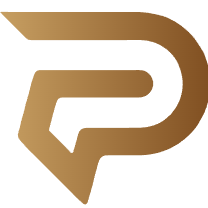Tech-Savvy Survival: How to Troubleshoot Everyday Glitches Without Calling for Help
In the age of digital everything, technology is at the heart of our daily lives—helping us work, socialize, learn, shop, and stay entertained. But for all the marvels of modern tech, it still has a frustrating side: unexpected errors, frozen screens, apps that won’t load, printers that go silent, and Wi-Fi signals that mysteriously vanish. When something stops working, it can feel like the whole day comes to a halt.
What’s more frustrating? The solutions are often simple—if you know where to look.
This is where basic troubleshooting skills come in. Contrary to popular belief, you don’t need to be an IT expert to solve the most common tech issues. Many of them can be fixed in minutes with a few simple steps. And learning to handle these problems yourself not only saves time and money, but builds confidence in your ability to navigate the tech-filled world we live in.
This essay is a guide to tackling common tech glitches head-on with easy, actionable tips. Think of it as your digital first-aid kit—a collection of reliable “quick fixes” to keep your devices and your sanity intact.
- The Classic: “Turn It Off and On Again”
It may sound like a joke, but restarting your device is one of the most effective and overlooked fixes.
Why it works: Restarting clears temporary files, resets background processes, and often resolves minor system glitches that pile up over time.
When to try it:
Your phone is running slow
An app freezes
Your laptop fans are suddenly loud
Your Wi-Fi isn’t connecting
Pro tip: Don’t just close apps—restart the whole device. You’d be surprised how often this works.
- Wi-Fi Woes: When You’re “Connected” But Have No Internet
Few things are as frustrating as being technically connected to Wi-Fi but unable to access anything online.
Quick fixes:
Restart your router and modem. Unplug for 30 seconds, then plug back in.
Forget the network on your device and reconnect.
Move closer to the router or eliminate physical barriers like thick walls.
Still stuck? Try connecting a different device to the same network. If it works, the issue is with your device—not the router. If nothing connects, it’s likely an internet service issue.
- Unresponsive Apps or Crashing Software
If a program keeps freezing or shutting down, you don’t always need to uninstall it right away.
Fix it fast:
Force quit the app and relaunch.
Check for updates to the app and your device’s operating system.
Clear the app’s cache or temporary data (especially useful for mobile apps).
Restart your device if the issue persists.
On a PC or Mac: Use Task Manager (Ctrl+Shift+Esc on Windows) or Force Quit (Cmd+Option+Esc on macOS) to stop a frozen program.
- Blue Screen of Death (Windows) or Spinning Beach Ball (Mac)
These signs of distress don’t always mean your device is dead—often, they’re temporary crashes.
Windows fix:
Note the error code (if one appears).
Restart the computer.
Disconnect peripherals (USBs, external drives) to rule out hardware conflicts.
Update your drivers and system software.
Mac fix:
Force restart the Mac.
Reset the NVRAM/PRAM or SMC if issues persist.
Boot in Safe Mode and see if the problem still occurs.
Don’t panic. If the issue repeats frequently, look up the error codes online for more specific instructions—or schedule a professional repair.
- Printer Not Printing?
Printers can be notoriously temperamental, but many common issues are easy to fix.
Steps to try:
Check if the printer is turned on and connected (USB or Wi-Fi).
Make sure there’s paper in the tray and ink in the cartridges.
Restart both your printer and the computer or device you’re printing from.
Run the printer’s built-in troubleshooter from your PC/Mac.
Update printer drivers from the manufacturer’s website.
Also, make sure you’re sending the document to the right printer—especially if you’re in a shared environment with multiple options.
- Phone Running Slow?
If your smartphone starts acting like it’s stuck in quicksand, it’s likely dealing with too many background tasks.
Your toolkit:
Close unused apps running in the background.
Delete apps you no longer use.
Clear app cache and browsing history.
Restart your phone.
Install software updates (these often include performance improvements).
For older phones, consider turning off animations or switching to a “lite” version of apps like Facebook or YouTube to save resources.
- Frozen Screen?
Whether it’s a phone, tablet, or laptop, a frozen screen can feel like a total system failure—but it’s often reversible.
Fix it fast:
iPhone: Quickly press and release Volume Up, then Volume Down, then hold the Side button until the Apple logo appears.
Android: Hold the Power and Volume Down buttons together for 10–15 seconds.
Windows PC: Hold the power button to force a shutdown and reboot.
Mac: Hold the power button or use Cmd+Control+Power to restart.
Once the device reboots, clear out unnecessary apps or storage to prevent future freezes.
- Battery Draining Too Fast
If your device battery is dying before lunch, the culprit is usually a mix of background apps and settings.
Quick steps:
Reduce screen brightness.
Close power-hungry apps (look in battery usage stats).
Turn off location services, Bluetooth, and Wi-Fi when not in use.
Use battery saver mode.
Check for software updates (some fix known drain issues).
Replacing the battery may be necessary for older devices, but good maintenance can extend battery life considerably.
- Bluetooth Not Connecting
You’re trying to connect your earbuds, speaker, or smartwatch—nothing happens. It’s a common pain point.
Quick fixes:
Turn Bluetooth off and back on.
Forget the device and pair it again.
Restart both devices.
Make sure your accessory is charged and in pairing mode.
If pairing still fails, try connecting it to a different phone or laptop to isolate the issue.
- Keyboard or Mouse Not Working
Before assuming your hardware is broken, troubleshoot step by step.
Check:
Is the device charged (if wireless)?
Try unplugging and replugging the USB receiver or cable.
Replace the batteries or reset the Bluetooth connection.
On laptops, check if a key has activated “Mouse Lock” or “Function Lock.”
Still not working? Try connecting it to a different computer to test functionality.
How to Become a Confident Troubleshooter
You don’t need a degree in computer science to be tech-capable. With a little curiosity and patience, anyone can become their own first responder for tech issues.
Tips for success:
Keep your systems updated. Most bugs are solved with software patches.
Google is your best friend. Type in the error message word-for-word.
Use official support forums. Apple, Microsoft, and other major brands offer searchable user communities.
Have backups. Whether it’s files or passwords, having copies makes solving problems less risky.
Stay calm. The more you panic, the less clearly you’ll think.
When to Call in the Pros
Of course, not every problem can or should be solved alone. If your device:
Is physically damaged
Is showing signs of data corruption
Won’t turn on after all attempts
Shows repeated error codes that you don’t understand
…it’s time to contact a professional technician or customer support.
But for the 80% of tech headaches that are common, recurring issues, a little DIY knowledge goes a long way.
Final Thoughts: Mastering Tech, One Fix at a Time
We depend on technology more than ever, but that doesn’t mean we have to feel helpless when it glitches. With a few basic troubleshooting strategies, you can save time, reduce frustration, and become the go-to problem solver in your household or office.
Solving tech problems isn’t just about function—it’s about reclaiming a sense of control in a digital world. And the best part? Every time you fix a glitch yourself, you level up your skills, building resilience and confidence along the way.
So the next time your screen freezes, your Wi-Fi drops, or your printer ghosts you, don’t panic—get curious. You’ve got this.